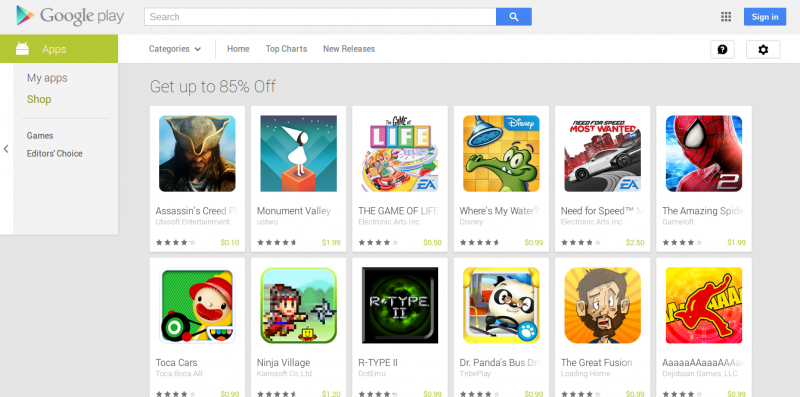Google Drive is a convenient place to store your music files so you don’t have to keep them all on your phone. But if you’ve ever tried to play songs directly from Drive on Android, you may have noticed it isn’t as straightforward as hitting “play.” Unlike video or YouTube links, audio support in Drive is limited. Here’s a clear guide on how to get your tracks working smoothly.
Why Use Google Drive for Music?
- Free up space: Move large MP3 or FLAC files to the cloud.
- Access anywhere: As long as you have an internet connection, your songs are available.
- Backup safety: Even if your phone is lost, your music stays in Drive.
Option 1: Play Music Directly in Google Drive
Google Drive has a built-in audio preview player, but it’s basic.
- Open the Google Drive app on Android.
- Locate your music file (MP3, WAV, or other supported formats).
- Tap the file, and it should start playing.
Limitations:
- No playlists.
- Can’t shuffle or repeat.
- Playback stops when you exit the Drive app.
This is fine for occasional listening but not ideal for daily use.
Option 2: Use a Third-Party Music Player That Connects to Drive
The better approach is using a music player app that integrates with cloud storage. These apps let you stream directly from Google Drive without downloading everything to your phone.
Popular options include:
- CloudPlayer by doubleTwist – supports Google Drive, Dropbox, and OneDrive.
- VLC for Android – allows network streaming (you may need to set up Drive as a network source).
- Astiga – works well with cloud services for music streaming.
Steps (example with CloudPlayer):
- Install CloudPlayer from the Play Store.
- Connect your Google Drive account inside the app.
- Let it scan for audio files.
- Play, create playlists, shuffle, and even cache songs offline.
This feels much closer to a real music app experience.
Option 3: Download and Play Locally
If you don’t want to depend on streaming:
- Open the Google Drive app.
- Tap the three-dot menu next to the music file.
- Select Download.
- Once downloaded, open the file in your preferred Android music player (such as VLC, Poweramp, or Musicolet).
This is handy if you want offline access or your internet connection is unreliable.
Option 4: Create a Shortcut for Easier Access
If you play the same few tracks often:
- Add them to a dedicated Google Drive folder.
- Use the “Add to Home Screen” option (available in Drive’s menu).
- One tap takes you straight to your music folder without searching.
Tips for Smooth Playback
- Stick to MP3: Other formats like FLAC or OGG may not preview well in Drive.
- Use Wi-Fi: Streaming large files eats mobile data fast.
- Cache for offline: Many third-party apps let you temporarily store songs.
- Organize files: Put albums in folders so they’re easier to browse.
FAQs
1. Can I play Google Drive music files offline on Android?
Yes. You need to download the files from Drive and then play them in a music player app of your choice.
2. Do I need an internet connection to stream from Google Drive?
Yes. Unless you download the songs first, streaming requires Wi-Fi or mobile data.
3. Which file formats does Google Drive support for audio playback?
Drive can preview MP3, WAV, and some AAC files. For formats like FLAC or OGG, you’ll need to download them or use a compatible player.
4. Is there a way to make playlists with music stored in Google Drive?
Not in the native Google Drive app. But third-party apps like CloudPlayer or VLC allow playlists when linked to your Drive account.
5. Can I stream music from Google Drive without downloading it?
Yes. Use apps like CloudPlayer, which directly stream files from Drive without taking up phone storage.
6. Why does my music stop when I close the Google Drive app?
Because Drive’s built-in player is only for quick previews. It isn’t designed as a background music player.
7. Is YouTube Music connected to Google Drive?
No. YouTube Music doesn’t pull directly from Drive. You can upload songs to YouTube Music separately, but that’s a different process.
8. Is it safe to store my music on Google Drive?
Yes, as long as your Google account is secure. Your files are private unless you share them.
Final Thoughts
Playing Google Drive music files on Android is possible, but how smooth the experience is depends on your method. For quick listening, the built-in preview player works fine. For real music library features—playlists, shuffle, background play—third-party apps like CloudPlayer make life easier. And if you want offline playback, downloading to your phone is the way to go.
Storing music in Drive is smart for saving space, but pairing it with the right player is what makes it practical.